CORVINA VPN Agent on Windows PC
Corvina VPN feature can be used also in a Windows PC thanks to an agent.
Minimum Requirements: Corvina VPN Agent on Windows PC is supported from Windows 10;
To download the agent on your Windows PC, please fill in the form and you will receive the email to the page with all the Software Collaterals you need.
The “ACTIVATION_KEY” has to be a valid activation key provided by Corvina, such as the one used in Exor’s Devices, you need to configure the Corvina Activation Key in the settings of the app:

You can also change the default server address with a special command provided by Corvina Technical Support:
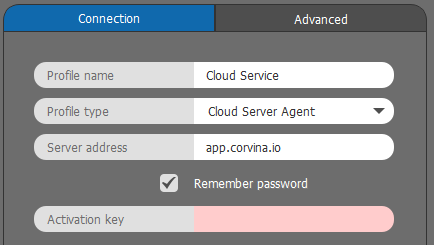
In the Advanced Tab is possible to enable the possibility to reach the Endpoint connected on the PC (PLC, HMI and any other devices connected on the same subnet where the PC is connected) checking the “Forward requests to Enpoint” checkbox and selecting the network card where those enpoints are connnected.
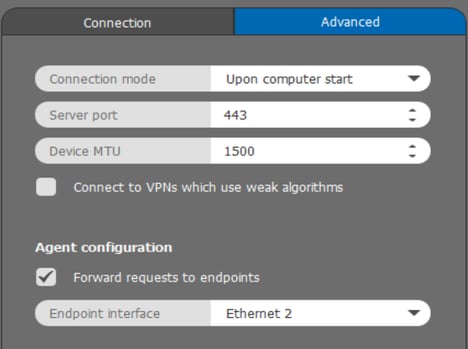
NOTE: To reach the Endpoint from Corvina VPN, the Endpoints network configuration must have the Corvina VPN Agent PC IP Address as Gateway IP Address.
NOTE: for Linux PC please refer to the following LINK.